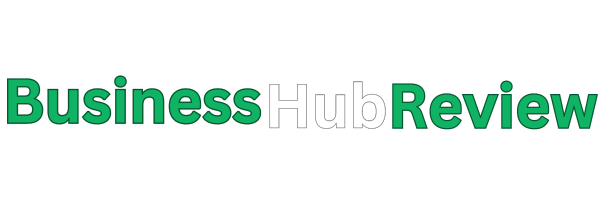In today’s digital world, a Facebook Business Page is essential for building your business and connecting with customers. Businesses can meet, grow, and do well there. Still, there are times when it’s important to end this digital chapter, whether it’s for a new start, a strategic shift, or to say goodbye.
During these times, it’s important to know how to delete your Facebook Business Page quickly and safely. Because of this, it’s important to have a clear, step-by-step guide that makes sure businesses can end their Facebook presence without putting their data at risk or losing their professional image.
Understanding Facebook Business Page Deletion
Before you start the deleting process, you need to know what it involves. When you delete your Facebook Business Page, you can’t get it back. Once you start the deleting process, you have 14 days to change your mind.
All of your information, like posts, likes, and exchanges, will be deleted forever after this time. This action is final and can’t be taken back, so think about this carefully before going ahead with it.
Step-by-Step Guide to Delete a Facebook Business Page
1. Preparation:
- Confirm Admin Status: Ensure you’re listed as an admin of the Page. Only admins have the authority to delete the Page.
- Understand the Consequences: Acknowledge that all content, likes, and interactions will be permanently lost after 14 days.
2. Deleting on Desktop:
· Access Page: Start by navigating to your Facebook Business Page.
· Settings: Click ‘Settings’ located at the top right corner.
· General Tab: Proceed to the ‘General’ tab within settings.
· Scroll & Select: Scroll down to find and select ‘Remove Page’.
· Confirmation: Confirm your choice to initiate the deletion process.
· Grace Period: A 14-day grace period begins, allowing time to reverse the decision if needed.
3. Deleting on Mobile:
- Open App: Launch the Facebook app on your device.
- Navigate to Pages: Access the ‘Pages’ option in the app menu.
- Select Page: Choose the specific Page you wish to delete.
- Settings Icon: Tap on the settings icon for more options.
- Delete Option: Select ‘Delete Page’ from the available choices.
- Confirm Deletion: Confirm your decision to start the deletion process.
- Grace Period: A grace period commences, providing a chance to reconsider.
4. Using Facebook Business Manager (FBM):
· FBM Login: First, log into your Facebook Business Manager (FBM) account.
· Business Settings: Navigate to ‘Business Settings’ within FBM.
· Accounts & Pages: Go to the ‘Accounts’ section and click on ‘Pages’.
· Select Page: Choose the specific Page you intend to remove.
· Remove Page: Click ‘Remove Page’ to detach it from FBM.
· Post-Removal Action: After removal, proceed to delete the Page using traditional methods.
Alternatives to Deletion: Unpublishing Your Page
If the thought of losing all the information on your Facebook Page forever scares you, you can unpublish it instead. This option briefly blocks people from seeing your Page, but it keeps all of its content and the community you’ve built. It is a safety measure that keeps your info safe and easy to access.
You can repost whenever you’re ready, so it’s not as final and gives you more control than deleting something completely. Businesses that are rethinking their digital strategy or taking a short break can benefit from unpublishing because it makes the shift smooth and easy to undo.
Common Issues and Troubleshooting
- Not an Administrator: If you can’t see the delete option, ensure you have admin rights.
- Deletion Canceled by Another Admin: If the Page remains after 14 days, another admin might have canceled the deletion.
- Deleting Without a Password: If you’ve lost access, use the ‘Complain’ option on the Page to request deletion from Facebook support.
Impact on Connected Accounts
Before deleting your Facebook Page, consider its connection to other platforms, particularly Instagram. Switch your connected Instagram business account to a different manager or change it to a personal account to avoid disruptions.
Conclusion
Deleting your Facebook Business Page is a substantial decision. Before proceeding, reflect on all factors and consider alternatives like unpublishing. It’s crucial to remember that after the 14-day grace period, there’s no option to reverse. Ensure this choice aligns with your long-term business strategy and goals.
Tips and Best Practices
- Double-check your admin status.
- Consider the impact on your audience and connected accounts.
- Thoroughly review your Page’s content before deletion.
FAQs
What happens to connected Instagram accounts?
Connected Instagram business accounts should be reassigned or switched to personal accounts before deletion to prevent disruptions.
How can I delete a Page without the password?
Use the ‘Complain’ option on the Page and provide a detailed reason for deletion. Facebook support will review your request.
Why can’t I find the delete option?
Ensure you’re an admin of the Page. The delete option is only available to admins.